Exporting Customer list to Excel
SWORD provides an easy means to export a compact list of your customers to Excel, which can be used for merging addresses into Microsoft Word and other word processing programs. Navigate to File > Program Administration > Export Customers to Excel.
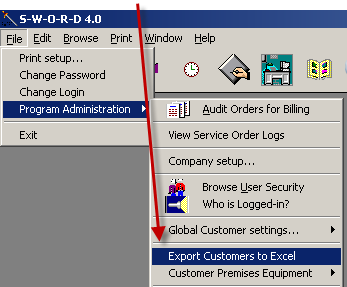
This feature requires Microsoft Excel running in your local computer.
Essentially the Customer records that appear in the browse table will be copied into a workbook that is created by Excel. There are several options for loading the browse table with the Customer records that you wish to export.
| 1. | Export all records by clicking on the [Untag All] button and then click on the [To Excel] button. SWORD will read and copy each customer record from you hard-drive and send them into a new Excel workbook. |
| 2. | Therefore, you can control which records that are copied simply by tagging the ones that you wish to use in Excel. |
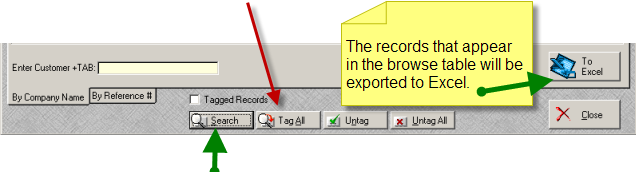
Use the [Search] button to develop a criteria for tagging a record.
The [Search all text fields] option Tab allows you to enter a single value that will be use to evaluate every text field that is contained in the Customer Master Record. In the example below, any customer with the City of Los Angeles in the "Bill To" or "Ship To" fields will be tagged for export.
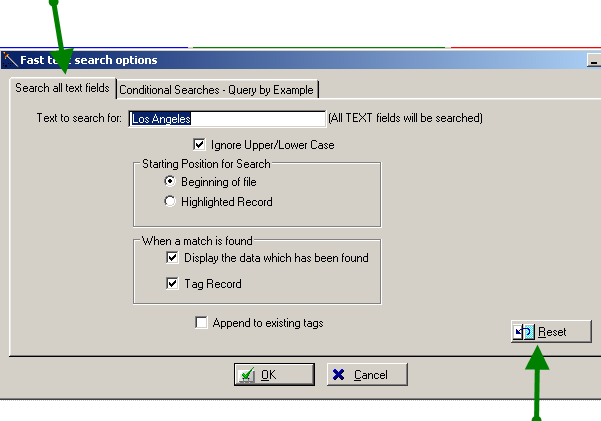
Click on the [OK] button to begin the search process. Use the [Reset] button to clear the search criteria previously entered on other searches.
The [Conditional Searches - Query by Example] Tab provides a more advance means to query and tag customer records. In the example below the [Customer Site Equipment Description] field must contain the Value of "ShoreTel."
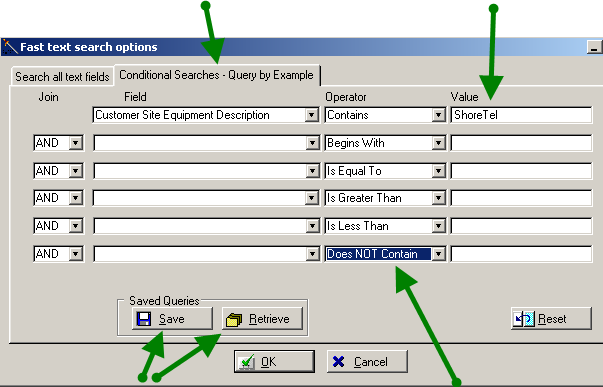
Queries may be saved and retrieved for repetitive use. Also, all forms of Boolean logic are supported as search operators.
