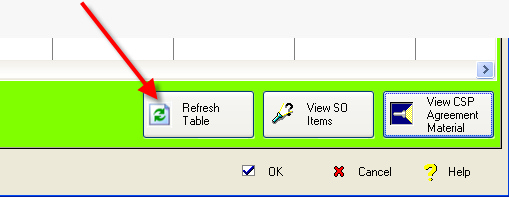Customer Premises Equipment (CPE) Entry & Migration
Direct Keyed Entry into the CPE Table
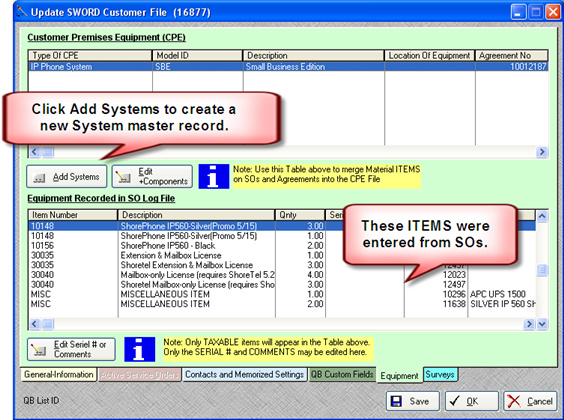
First enter an appropriate description of your main systems and then add components on the CPE Systems Component TAB.
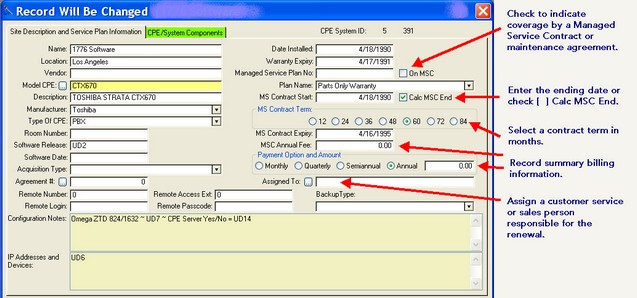
You may add as many component items as necessary. Use this table to track warranty and service contract information on individual components.
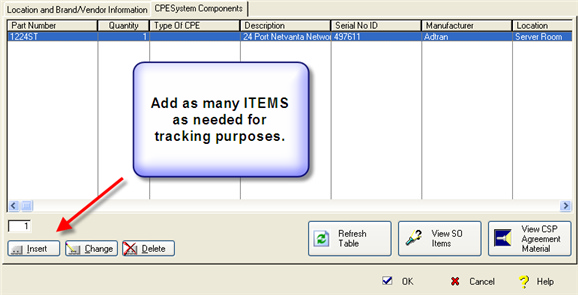
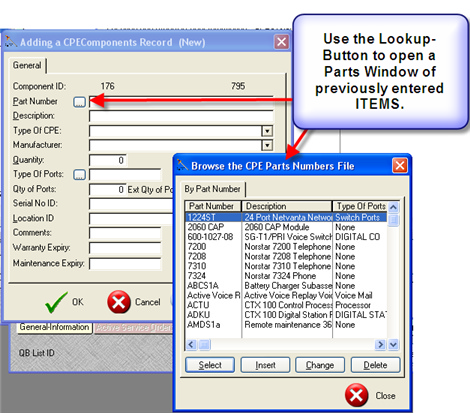
Merge From SWORD SOs
From the CPE Systems Component TAB select the button [View SO Items], which will open a table showing all components which have been ordered on a Service Order (SO).
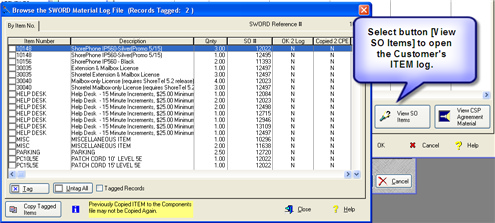
TAG each component that you want to be added to the Component Table. Next, click on the [Copy Tagged Items button].
Import From Agreements in ComSystemsPro
First, you must create the customer in SWORD and then enter the SWORD Customer Reference # into the CSP Sword No. field.
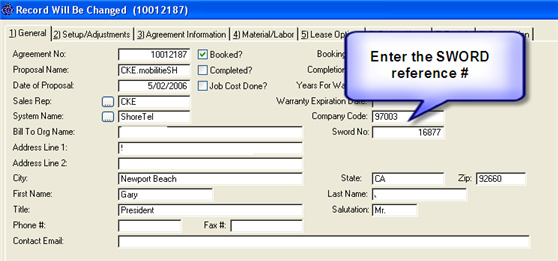
Next, you must update each item in the CSP Agreement with the SWORD No. and [Check] the Show ITEM in SWORD field.
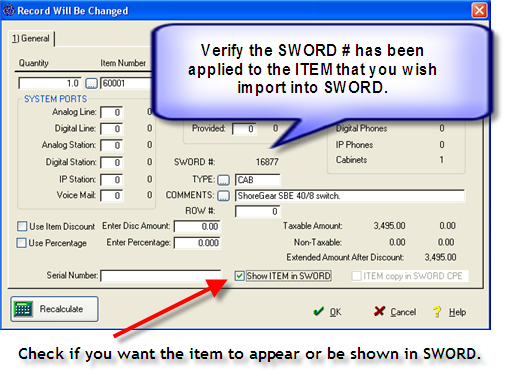
From SWORD, using the Customer CPE Systems Table in SWORD, enter an appropriate System description.
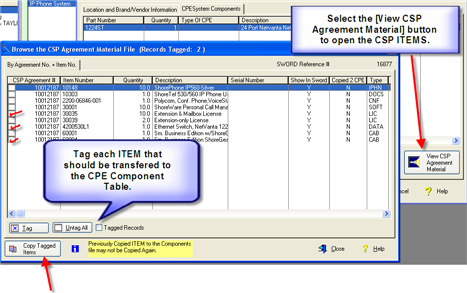
Click on the [Copy Tagged Items] button to transfer CSP Agreement Items into the SWORD CPE Component Table.
Use the [ Refresh Table ] button to view the items last copied into the Component Table.