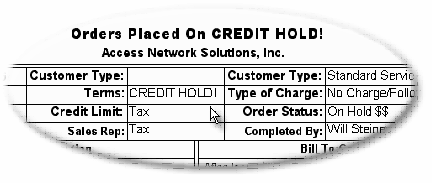Credit Hold
Placing Customers on Credit Hold!
First the Customer Record must be set to Credit Hold! Open the Customer Record and select the [General Information] TAB.
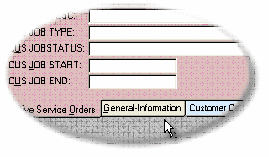
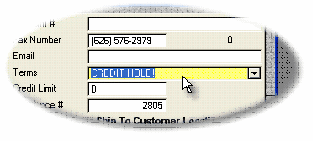
From the [Terms] DROP DOWN list, select the CREDIT HOLD! Option. When Service Orders are entered into the System they are automatically created with the current Customer [Terms].
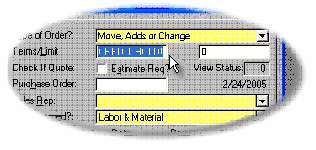
SWORD allows the CREDIT HOLD! Service Order to be entered, however, the default setting is to not allow Service Order to be printed.
The CREDIT HOLD! Status and [Credit Limit] on the Service Orders can be changed from the Administrator's Audit/Billing module.
Printing the Service Orders Report for Customers on Credit Hold!
A Service Orders Report showing CREDIT HOLD! Status orders can be printed by selecting the report from the Report Manager Module. From the [MAIN] menu select the [Print] option and mouse-down to the [Report Manager].
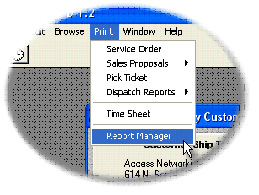
The Report Manager window will open. Select the [Accounting & Billing Reports] option and the [Orders with CREDIT HOLD…] report. 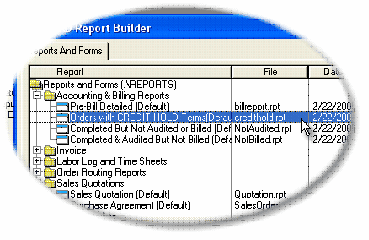
Only the SWORD default Service Orders with the [Terms] of CREDIT HOLD!, plus a [View Value] of less than 60 shall be printed.